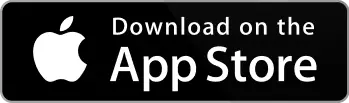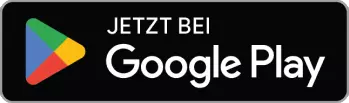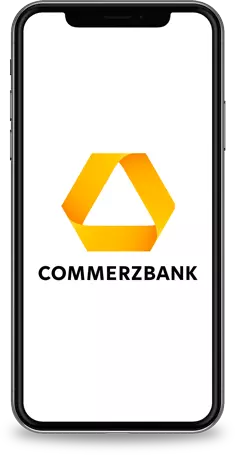Commerzbank photo payment
Pay any invoice in seconds with the photo payment in your Commerzbank banking app.

Your banking app can do photo payment!
Commerzbank customers who use the mobile banking app benefit from a time-saving and precise transfer solution. The function is now available in the Commerzbank banking app. Customers of Commerzbank can thus pay the invoice amount with the banking app via smartphone photo, QR-pay recognition, or direct sharing of a digital invoice. The cumbersome typing of the corresponding information is no longer necessary.
Photo payment
Commerzbank Banking App
The Commerzbank banking app is available for free download for Android in the Google Play Store and iOS in the Apple App Store. Download the app, log in to your customer account and save time with the number 1 feature of all German banking apps: photo payment.
What is photo payment?
The smart way to pay paper invoices.
Paying a paper invoice without typing in the recipient’s data – the photo payment in the Commerzbank banking app makes it possible. Regardless of whether invoices are available as a photo, scan, screenshot, or PDF: all information gets extracted to fill out the transfer mask fully automatically. That’s the magic of the Gini Pay photo payment.
Turns wire transfers into a piece of cake.
App reviews
Excites everyone.
Instruction on photo payment
Wiring made simple.
With the Commerzbank banking app, you can easily snap paper invoices, as well as invoices with QR codes, or upload directly from your media library (PDF, JPG, PNG, or GIF). All you need is a mobile device with the banking app installed. For the photo payment, the camera should have more than 8 megapixels, as well as autofocus and flash.